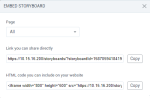Embed a storyboard
You can embed a storyboard on a local web page, a blog, an intranet portal, or similar. Using the Embed storyboard dialog, you get the URL to the specific view of a storyboard. The embedded storyboard is visible only to those users with whom this storyboard has been shared.
If you need to filter data in the embedded storyboards by a query parameter, define it in the Parameter field of the Filter widget.
Prerequisites
-
You have all the necessary role permissions granted by an administrator in Access Manager.
 Permissions
Permissions
storyboards.access
-
You have a storyboard to embed. It can be your own storyboard or a storyboard shared with you (the View shared content permission).
Procedure
-
On the application sidebar, click
 Storyboards.
Storyboards.The Storyboards pane appears. For details, see Storyboards pane.
-
For the storyboard (tile or row), point to
 More actions, and then click Share > Embed.
More actions, and then click Share > Embed.Alternatively, you can open the storyboard, click
 Storyboard options on the Storyboards toolbar, and then click Share > Embed on the menu.
Storyboard options on the Storyboards toolbar, and then click Share > Embed on the menu.The Embed storyboard dialog appears.
-
In the Page dropdown list, select the page that you want to show when the embedded storyboard opens. You can also choose to show all the pages of the storyboard in the embedded version.
-
Copy the link to share it with the recipients, or copy its HTML code to paste it where needed. The embedded storyboard will be available in view mode.
Important: Ensure that you shared the storyboard with the users who intend to access the embedded storyboard. For details, see Share a storyboard.