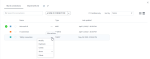AI connections pane
Use the AI connections pane to view, add, and manage AI connections. Click the New AI connection button to create an AI connection. For details, see Add AI connections.
The AI connections pane includes the following tabs that group AI connections:
- My AI connections – AI connections that you created or imported.
- Shared with me – AI connections that were shared with you.
By default, the pane shows the first 35 connections. If you have more connections, just scroll down to add another set of 35 connections into the view.
Tile & List views
On each tab, AI connections are listed as tiles or as a list depending on the selected view. Tiles are shown by default. To switch to  List view, click the respective icon in the upper-right corner of the pane. The view is saved per tab.
List view, click the respective icon in the upper-right corner of the pane. The view is saved per tab.
 Tile view
Tile view
In  Tile view, each AI connection is displayed as a tile.
Tile view, each AI connection is displayed as a tile.
| Item | Use this item to |
|---|---|
| Color |
Categorize a connection by selecting a color from the list (the bottom line of the tile). To change the color, point to |
| Favorite |
Mark a connection as favorite. To do so, click |
| Name |
View the name of the connection, placed on the tile. Above the name, you can see the icon corresponding to the connection type (such as DCPY, RSERVE, MSR, and TABPY). By clicking the tile, you can edit the connection details. |
| Certification |
If you use a certification process in your company, the certified connections appear with a green check mark You can filter to show only certified connections. |
| More options |
Manage a connection. For details, see Manage AI connections. |
To sort AI connections, use the Sort by dropdown list. Depending on the tab, the sorting options can be category color, favorite, last updated, name, type, and owner.
 List view
List view
In  List view, AI connections are displayed as rows in a table with the following columns.
List view, AI connections are displayed as rows in a table with the following columns.
| Item | Use this item to |
|---|---|
| Certification |
If you use a certification process in your company, the certified connections appear with a green check mark You can filter to show only certified connections. |
| Color |
Categorize a connection by selecting a color from the list. To do so, click the square in the first column, and select a color from the list. |
| Favorite |
Mark a connection as favorite. |
| Name |
View the name of the AI connection. |
| More options |
Manage a connection. For details, see Manage AI connections. |
| Type | View the type of AI connection (such as DCPY, RSERVE, MSR, and TABPY). |
| Owner |
View the user name who shared this connection with you, on the Shared with me tab. |
| Last updated | View the date and time when the AI connection was last updated. |
To sort AI connections, either click a respective column header or use the Sort by dropdown list. Depending on the tab, sorting options for AI connections can be name, favorite, category color, last updated, type, and owner.
Manage AI connections
The following are the options for managing AI connections. Depending on the tab and your permissions, additional options appear when you manage an AI connection:
-
Modify
-
Edit – Edit the connection. For details, see Edit AI connections.
-
Tags – Add tags for the connection. For details, see Add tags to an AI connection.
-
Change color – Categorize the connection by color.
-
-
Duplicate – Create a copy of the AI connection. The new connection is added to the list. The categorization details like color, favorite, and tags are not copied. The words "Copy of" are added to the beginning of its name. If needed, refine the duplicated connection name in the dialog that appears.
-
Certify / Edit certification – Mark the connection as certified or edit certification. For details, see Certify an AI connection.
-
Share
- Share – Share the connection with other users. For details, see Share AI connections.
- Set permissions – Set permissions for the connection. For details, see Set permissions for AI connection.
- Export – Export the connection into a file. You can then use this ZIP file to import the connection into another environment, for example. For details, see Export & import an AI connection.
-
Delete – Delete the connection. For details, see Delete AI connections.
-
Remove from list – Delete the connection shared with you (on the Shared with me tab). For details, see Unsubscribe from shared AI connections.
Important: If you remove the shared connection, you will not see this connection again (even if the sharer re-shares it with you again).
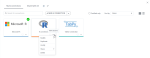

 in the upper-right corner of the tile. Point to the icon to view the certifier name, the date of certification, and the note. For details, see
in the upper-right corner of the tile. Point to the icon to view the certifier name, the date of certification, and the note. For details, see