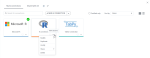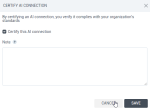Certify an AI connection
To help users find the AI connection that is trusted and recommended for their analysis, you may establish the process of certifying AI connections. The connection with the certification indicates that it complies with your organization’s data standards.
With the corresponding role granted by your administrator, you can mark connections as certified and additionally provide a note to the issued certification.
Important: If a previously certified connection is edited, it becomes uncertified. You will need to re-certify the connection after each saved change. If multiple users are certifying a connection at the same time, the last saved changes are applied.
Prerequisites
-
You have a connection in the AI connections pane.
-
You have all the necessary role permissions granted by an administrator in Access Manager.
 Permissions
Permissions
dataprep.access
dataprep.ai-connection.certify
-
For the content in Shared with me, you need to have the View and Edit shared content permissions granted by the sharer.
Procedure
-
On the sidebar, click
 AI connections.
AI connections.The AI connections pane appears.
 Tile view is selected by default.
Tile view is selected by default. -
For the AI connection, point to
 More actions, and then click Certify, or if you are editing, Edit certification.
More actions, and then click Certify, or if you are editing, Edit certification.The Certify AI connection dialog appears.
-
If you declare that the AI connection corresponds to your organization’s standards and can be relied upon in the analysis, select the Certify this AI connection checkbox.
-
(Optional) Provide a note with any important details about the AI connection.
-
Click Save.
The connection is certified and marked with a green check mark. Point to the icon to see the certifier name, the date of certification, and the note.