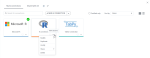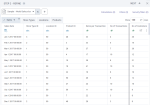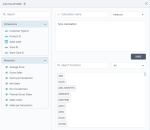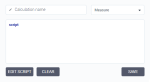Add AI connections
You can create and use calculations that are based on the R and Python script languages. To add script calculations, you first need to connect
By default, when adding a script calculation, you will see a built-in Python connection in the list.
Prerequisites
-
You have all the necessary role permissions granted by an administrator in Access Manager.
 Permissions
Permissions
dataprep.access
dataprep.ai-connection.create
Procedure
You can add a connection directly in the AI connections pane.
-
On the sidebar, click
 AI connections.
AI connections.The AI connections pane appears.
 Tile view is used by default.
Tile view is used by default. - Click New AI connection.
-
Click the type of AI connection that you want to create.
The Add AI connection dialog appears.
-
In the dropdown list, choose the connection details you have: URL or host and port.
-
Fill in the connection details.
-
Name – Name of the connection.
-
URL – URL of the server for the script language.
-
Host – Name of the host where the script language is available.
-
Port – Port of the host where the script language is available.
-
Username – The username that you use to authenticate to the host.
-
Password – The password that you use to authenticate to the host.
-
-
Click Test connection.
If the connection is successful, the Save button appears.
-
Click Save.
The connection is added to the My AI connections tab of the AI connections pane.
You can also add a connection when you create a dataset.
-
On the Step 2 – Refine pane, click Calculations in the upper-right corner.
The Calculations dialog appears.
-
In the Type calculation field, type script, and then click the Script button that appears.
The Script editor dialog appears.
-
In the Script editor dialog, click Connections, and then click Manage connections.
The AI connections pane appears.
- Click New AI connection.
-
Click the type of AI connection that you want to create.
The Add AI connection dialog appears.
-
In the dropdown list, choose the connection details you have: URL or host and port.
-
Fill in the connection details:
-
Name – Name of the connection.
-
URL – URL of the server for the script language.
-
Host – Name of the host where the script language is available.
-
Port – Port of the host where the script language is available.
-
Username – The username that you use to authenticate to the host.
-
Password – The password that you use to authenticate to the host.
-
-
Click Save.
The connection is added to the My AI connections tab of the AI connections pane.
-
Close the AI connections pane.
Now, you can use the new connection to add script calculations to your data. For details, see Add script calculations.