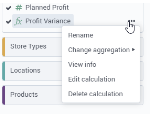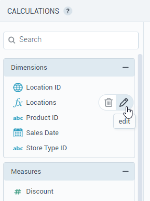Manage calculations
You can edit and delete calculations.
Prerequisites
- You are creating a dataset.
- You have a calculation.
Procedure
You can manage calculations in any of the following steps of dataset creation or editing.
To edit a calculation:
-
Select a data source table with the calculation that you want to edit.
-
Do one of the following:
-
Navigate to the calculation column, and in the column header, click
 edit calculation.
edit calculation.The selected calculation is open for editing in the Calculations dialog.
- Click Calculations in the upper-right corner. In the dialog, point to the calculation, and then click
 edit.
edit.
-
- Edit the formula and click Save
To delete a calculation:
-
Click Calculations in the upper-right corner of the page.
-
In the dialog, point to the calculation, and then click
 delete.
delete.Important: Deletion is performed without confirmation and cannot be undone.
To edit a calculation:
-
In the pane on the left, select a data source table with the calculation.
-
Do one of the following:
-
Navigate to the calculation column, point to
 More options, and then click Edit calculation.
More options, and then click Edit calculation.The Calculations dialog appears with the selected calculation open for editing.
-
Next to the data source name, click
 More options, and then Calculations. In the dialog, point to the calculation, and then click
More options, and then Calculations. In the dialog, point to the calculation, and then click  edit.
edit.
-
-
Edit the formula and click Save.
To delete a calculation:
-
Do one of the following:
-
Navigate to the calculation column, go to
 More options > Delete calculation.
More options > Delete calculation. -
Next to the data source name, select
 More options > Calculations.
More options > Calculations. In the dialog, point to the calculation, and then click
 delete.
delete.
Important: Deletion is performed without confirmation and cannot be undone.
-