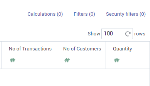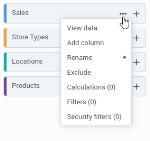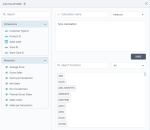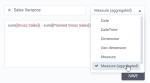Add calculations
This topic describes how to add a calculation by typing it or by using a predefined function. For details about how to use a script, see Add script calculations.
Prerequisites
- You are creating a dataset,. See also About calculations.
Procedure
-
Depending on the page, do one of the following:
-
On Step 2 – Refine, select a data source, and then click Calculations.
-
On Step 3 – Join and preview, next to the data source name, click
 More options and then Calculations.
More options and then Calculations.
The Calculations dialog appears.
-
- In the Calculation name field, type a name for the calculation.
-
Select whether the new calculation is a date, datetime, time, dimension, geo dimension, measure, or aggregated measure where you aggregate the data directly in the calculation).
-
In the Type calculation field, add the calculation using the following options:
-
To add a column from the dataset, drag the column from the Dimensions or Measures sections.
-
To add a function, drag it from the functions list. Then, write the function's expression between parentheses.
To view details about a function, click it in the functions list. The function syntax and description appear below the functions list. See also Functions & macros.
-
-
Click Save.
The calculation column is added to the dataset.