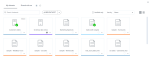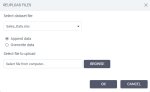Reupload files of a dataset
You can update the content of a file used in a dataset. You have two options: add new data to the file or replace the old data with new data. Ensure that the format and structure of the original file and the new file are identical. Otherwise, you will be prompted to edit the dataset and re-establish the joins, if any.
If a dataset is used in a visualization, the visualization is updated after the refresh. If the dataset is shared with other users, it is updated for all the recipients.
Prerequisites
-
You have a dataset based on a file, in the Datasets pane.
-
You have all the necessary role permissions granted by an administrator in Access Manager.
 Permissions
Permissions
dataprep.access
dataprep.dataset.create
dataprep.data-connection.create
-
For the content in Shared with me, you need to have the View and Edit shared content permissions granted by the sharer.
Procedure
-
On the sidebar, click
 Datasets.
Datasets.The Datasets pane appears.
-
For the dataset that you want to edit, point to
 More actions, and then click Modify > Reupload.
More actions, and then click Modify > Reupload. -
In the Reupload files dialog:
-
Select the dataset file that you want to edit.
-
Select what to do with the new file:
- Append data — Add data to the original file. As a result, the file will include the original data and the new data. The name of the file remains the same.
- Overwrite data — Replace the original data with the data from the file you upload. As a result, the file will include only the new data. The file name is updated accordingly.
-
Select a new file for the upload.
-
Click OK.
If you are uploading a file with a structure that is different from the original file structure, you will be prompted to overwrite it. This action will invalidate all the visualizations built on the original dataset.
-