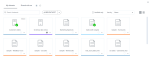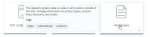Add tags to a dataset
Tags are keywords that you can add to a dataset to help dataset consumers categorize and find datasets. When searching for datasets, you can use tags as search criteria. Tags are also displayed in the tooltip when pointing to a dataset tile or row.
The following two types of tags are available:
-
Public — Automatically visible within a tenant so that other users may reuse the same tags for their datasets. Only authors or users with editing rights can add or update public tags.
-
Private — Visible only for the user who created them. All users with access to a dataset can add private tags for their personal classification purposes.
Prerequisites
-
You have a dataset in the Datasets pane.
-
You have all the necessary role permissions granted by an administrator in Access Manager.
 Permissions
Permissions
dataprep.access
dataprep.dataset.create (to add public tags)
-
To add public tags to the shared content, you need to have the View, Edit shared content permissions.
Procedure
-
On the sidebar, click
 Datasets.
Datasets.The Datasets pane appears.
 Tile view is selected by default.
Tile view is selected by default. -
For the dataset, point to
 More actions, and then select Modify > Tags.
More actions, and then select Modify > Tags.The Tags dialog appears.
-
In the Public tags or Private tags field, type a tag name, and then either press Enter or select a tag from the dropdown list.
To remove a tag, press Backspace twice or click the Remove icon in the tag.
-
Click Save.
When pointing to the dataset tile, tags are displayed in the tooltip.